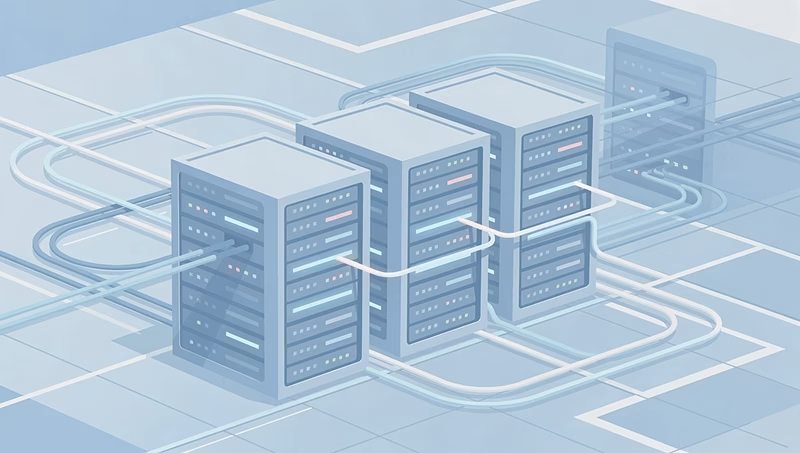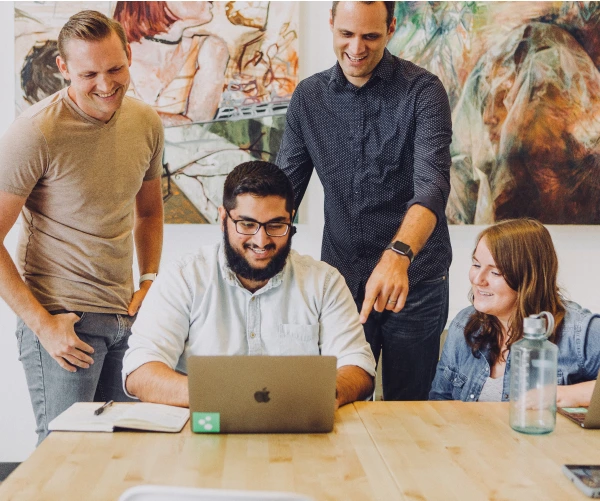4.11.1.5: In-built Search Interface to boost productivity
Background
The Vaultastic Open store typically stores compressed packages of email (PST or EML files) and file data (documents, spreadsheets, presentations, etc.). When you ingest this data on the Open store using LegacyFlo, a content-list file (CSV) is also associated with each package (data) file to enlist the package contents with crucial information.
E.g., john_july_2022_data.zip will have an associated content list called john_july_2022_data.csv.
Until now, your IT team had to locate the package (zip/pst) file and its associated content-list (CSV) to find any specific email or file. They had to download the content list CSV file, open it using a spreadsheet, and search for information using the attributes (mail and file attributes like from, to, date, subject, file name, etc.).
Online interface speeds up the search
This multi-step search is now made much easier by giving a new tool in the Open Store application to view the contents of a package file directly in the interface, where you can browse and search for the required information.
Locate the CSV file corresponding to the package (zip/pst file) of interest to access this tool and click on the “eye” icon.
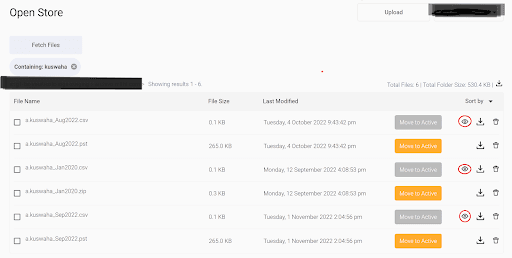
This action will pop up a window in which you will be able to see the content list and also search through it.
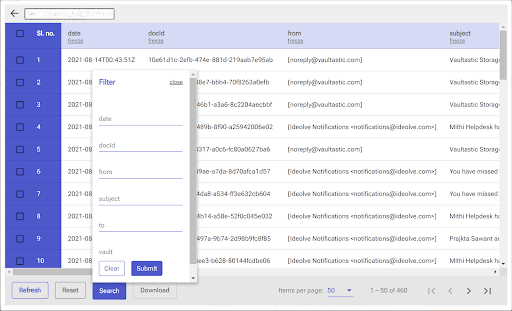
4.11.0.5: More productive UX for ediscovery
4.11.0.4: Prioritized Export Queue
4.11.0.3: Security controls for accessing the Open Store from other Applications
You can import/upload information to Vaultastic’s Open Store using third party apps like the S3 browser. For this, you need to authorize these apps to connect to the Open Store. A new security control allows you to easily switch on (and off) the access by third party apps